
Today’s marketers love Facebook and Instagram ads. As they should.
Zuck has created the most efficient advertising platform that’s ever existed. Especially for ecommerce businesses. The ability to reach new audiences and generate demand is unquestionable.
But a complete digital marketing plan — one aimed at profit, not just revenue — can’t stop at social media!
You have to keep “searching.”
Why? Because that’s exactly what your customers are doing.
In fact, you may already be using search engine marketing to scoop up sweet, high-converting, bottom-of-the-funnel traffic.
What I can damn near guarantee is you aren’t using the full range of Google’s top-to-bottom power.
To get there, we’ll explore the five steps of ecommerce growth with Google Shopping Ads …
- What Are Google Shopping Ads for Ecommerce?
- How to Setup Google Merchant Center with Shopify
- Where Ecommerce Comes Alive: Google Shopping Feed 🏁 Click here if you’re already up and running
- When to Go Beyond Standard Shopping Ads: Reviews & Extras
- Why You Need a ‘Lasso’: Ad Spend, Bidding Strategy & Optimization

1. What Are Google Shopping Ads for Ecommerce?
When structuring pay-per-click (PPC) accounts, we start with two main categories. First, campaign types under Google Ads “Sales.” Second, campaign concepts — our own set of “this vs that” depending on the goal.
Five Google Campaign Types: Quick Definitions

1. Search: Previously known as Google AdWords, text-only ads on search-engine result pages (SERP).
2. Shopping: Also called Product Listing Ads (PLA) or Product Shopping Ads (PSA), these appear on SERPs and the Google Shopping tab.
3. Display: Image ads on millions of websites and apps to expand the reach of search campaigns with visual merchandizing.
4. Video: YouTube and other websites to tell emotional, long-form stories or create direct-response ads.
5. Discovery: Reach people on the YouTube Home and Watch Next feeds, the Gmail Promotions and Social tabs, and Discover.

Campaign Concepts: ‘This vs That’
Brand Search vs Non-Brand Search
Brand search refers to ads triggered by people Googling your brand or a competitor by name. Non-brand search (or, categorical search) is everything else.
For example, “APL Shoes” would be a brand search term. “Lightweight Sneakers” would be non-brand.

Brand search defends against competitors, pushes promotional offers, tells interesting stories in ad text — that you can’t organically — and lets you message the moment.
Remarketing vs Prospecting
In short, remarketing targets existing customs or visitors. Prospecting aims at new audiences.
You may have a Display Remarketing campaign that intentionally markets to people that visited your site within the last three days. Or, you may have a Prospecting YouTube campaign that explicitly excludes anyone that has visited your site or made a purchase in the last year.

You can also use Remarketing Lists for Search Ads (RLSA) to target people who have already visited your site. It’s a great bottom-of-the-funnel tactic that yields solid ROAS.
Google Shopping Ads vs Everything Else: Take One
Most of us are familiar with Google Shopping Ads, even though we may not know what they’re called. Google Shopping Ads feature product images right on the SERP — usually at the top of the page.
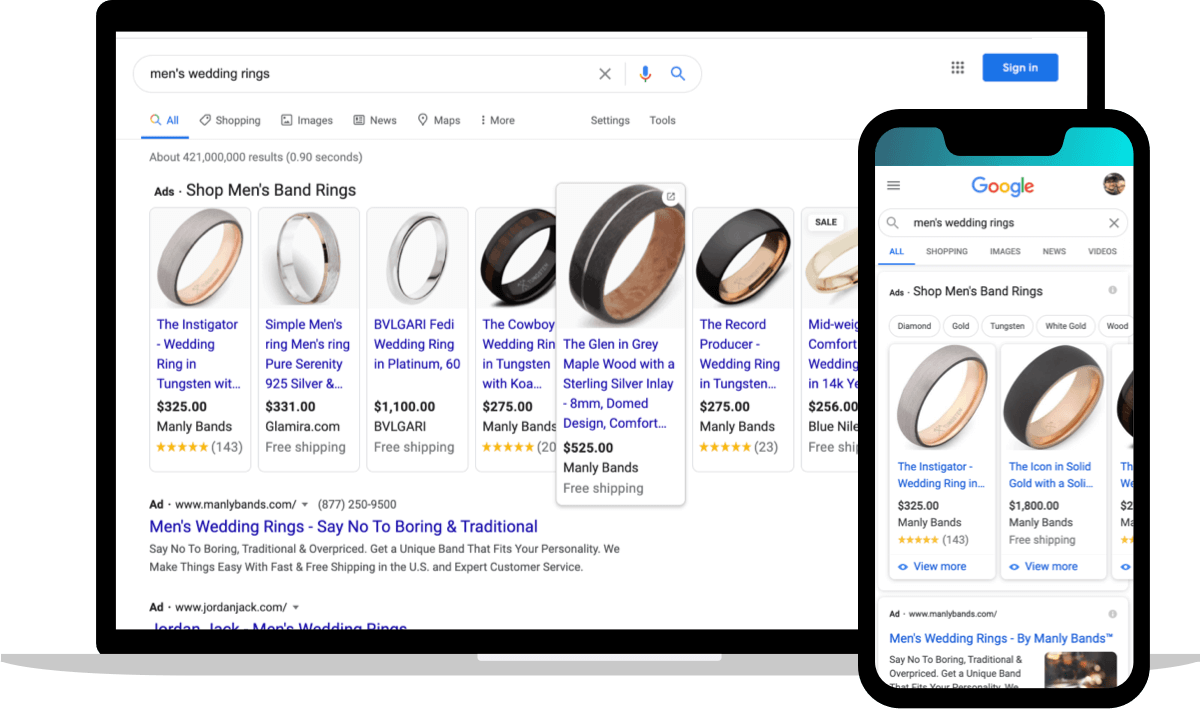
Instead of inputting keywords, you give Google a product feed. Instead of writing ad text for ad groups, you build the ad units with product titles, product descriptions, types, categories, and images.
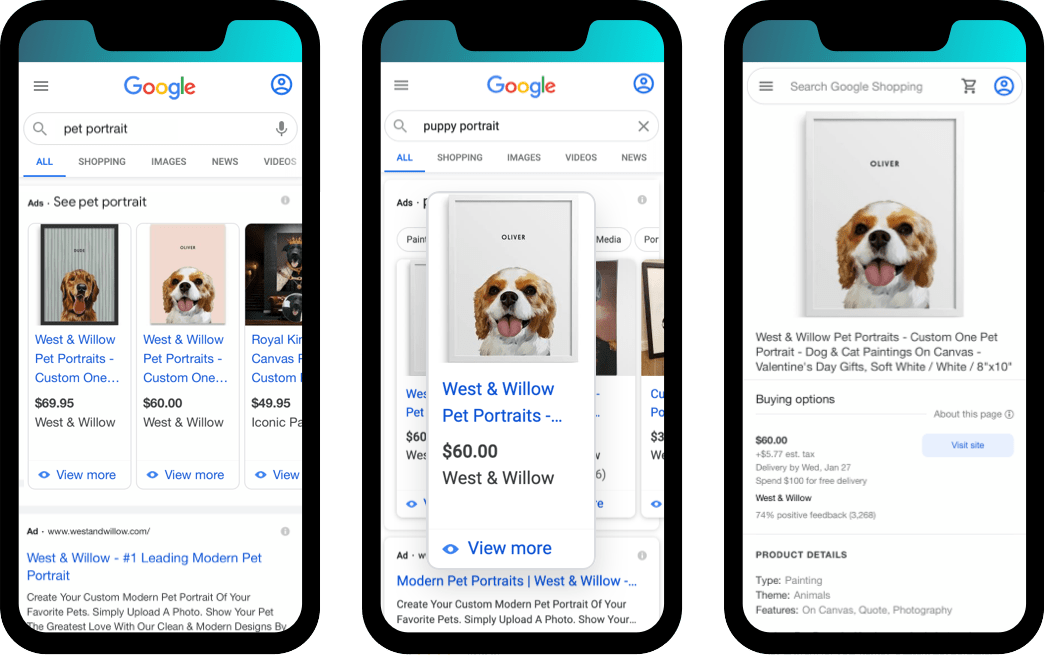
Because they’re so central to Google ads for ecommerce, we’ll spend the rest of our time on how to set up, run, and dominate with them.
“Great rundown of the terminology, Tony. Super helpful. But, what do I do with that information?”
You anchor your strategy and budget in the ‘Search Engine Marketing Order of Operations’
Brand Search: <10%
Brand search is low hanging fruit. Don’t leave anything on the table. Limit to <10-15% of total account spend. Your brand search campaigns should have the highest ROAS in your account.
Google Shopping: >60%
This is where the majority of our time is spent. Target +60% of total account spend. Clean, well-optimized data feeds and consistent product approvals in Google Merchant are the secret to success.
Non-Brand Search: 18%
Use Dynamic Search Ads (DSA) targeting combined with Smart Bidding to get best-in-class results. Search may have a lower return than Shopping due to higher CPCs. Aim for less than 20%.
Video (YouTube): 8%
Begin by remarketing on YouTube to dial-in audience and content. Once the account is healthy, begin prospecting. In other words, pull then push. Mix the two approaches at around 8% of your budget.
Smart Display and Discovery: 5%
Create multiple retargeting touch points within 24-72 hours after someone visits, views products, adds to cart, etc. After that, dive into Google’s expanding audience targeting options. Keep Display Network at 3% and Discovery at 2%.


2. How to Setup Google Merchant Center with Shopify
Stop. Before anything else, ask yourself:
“Do I have a Google Merchant Center account?”
Or, you might even ask the question, “What is Google Merchant Center?”
This is normal. And is often the first spot people get stuck when they’re trying to get into Google Shopping.
Google Merchant Center is a separate property. Think, Google Analytics and Google Ads. Two separate things, right? Google Merchant Center is a third component in the system.
When you create a new Google Merchant Center account, there’s a guided setup that’s helpful. All told, five steps …
Step 1: Create a Google Merchant Center Account
Visit Google for Retail’s “List your products for free on Google” to fill in the very limited number of fields and checkboxes.
Keep in mind you’ll need a Google Account to complete this step. That’s it! The first step is easy.
Step 2: Link Your Website to Google Merchant Center
This process is required to demonstrate you “own” the website. Also, you can “lose” ownership after you’ve already verified, so keep an eye on regularly.
“How do I verify my site?”
(1) Via Google Analytics
Note that you need to be using the same Google account user in Google Analytics and Google Merchant Center for this to work. And you need your user to also have “Admin” privileges for both.
This won’t work if you’re using the default way of adding Google Analytics to Shopify via “Website” > “Settings.”
Also note, this connection is tied to a Google user account.
Consider that if someone at your company uses their Google account to wire it up and they leave, and you deactivate their email account … the connection will break.
(2) Via a Website Tag
This is the most common and most stable verification. It avoids the last issue mentioned above because it’s not tied to a specific Google user.
In this case, you’re going to add a bit of code to the <header> in your theme.liquid file. Even if you’re doing custom development, as long as no one deletes the meta tag, this setup will be good to go.
(3) Via Google Tag Manager
This is a more advanced setup and requires that you’re already using — or plan to use — Google Tag Manager.
Save this for when you’re working with a marketing agency or professional analytics company.
Step 3: Configure Tax & Shipping Settings
For your products to be approved, you’ll be required to enter end-user costs for:
Tax settings should take the path of “Google-determined sales tax.” Oddly enough, you won’t see tax on the main Google SERPs. They’re only featured on the “Shopping tab” — specifically those that are available for “Buy on Google.”

Shipping settings can be complicated. But I have a little trick for you. Later in this post we’re going to talk about Shopify Apps that connect your Shopify products and Google Merchant Center.
One of those apps (Google Shopping by Shopify) has the brilliant side benefit of also copying your shipping settings over from Shopify in Merchant Center.
Win, win. We like those!
‘Buy on Google’ is a whole other thing …
It’s Google’s version of a product marketplace and how it plans to compete with Amazon. Read this if you want to go down that rabbit hole.

Step 4: Link Google Merchant to Your Google Ads Account
Google Merchant Center needs to be connected to your Google Ads account in order to run Shopping campaigns.
To complete this connection, your account user must have “Admin” permissions in both Google Ads and Google Merchant Center.
Almost as easy as step one.
Step 5: Import a Product Feed
“Product feed? What the heck is that? And how do I get the most of it?”
We’re going to cover those questions in the next two sections — in great detail.
Why did I make it “Step 5” then? Honestly, because our VP of Marketing, Aaron Orendorff said I had to. Something about humans naturally thinking in rules of three or multiples of five.
If that bugs you, you can email him directly at aaron@commonthreadco.com or give him a hard time on Twitter:
People naturally think in rules of three or multiples of five. Write — and outline — accordingly.
— Aaron Orendorff (@AaronOrendorff) March 17, 2021
3. Where Ecommerce Comes Alive: Google Shopping Feed
Picture a spreadsheet.
In the first column, the names of your products. In the second, the prices of your products. In the third, a link to the product detail page (PDP) or landing page. In the fourth, a link to high-quality images for your products …
The rows on the sheet contain your individual products. The columns contain what are called “attributes” that describe your products: price, landing page, inventory, etc.
Nine required attributes must be included:
- ID
- Title
- Description
- Link
- Image Link
- Availability
- Price
- Brand
- GTIN
Many, many more are optional. Use as many as you possibly can.
The more data Google has to work with to understand what your product is, the more likely you are to be featured on the search results page. Most of these attributes can then be used to set up campaign segmenting in your Google Ads account using Product Group.
Here’s the attributes can choose to segment via Product Grouping:
- Item ID
- Brand
- Category
- Product type
- Custom labels
- Condition
- Channel
- Channel exclusivity
I can’t overstate this. The more data you feed Google, the more success you’ll have.
“Ok Tony, I get it. A feed is like a spreadsheet. And attributes describe my products in a ‘structured data’ kind of way. Use as many attributes as possible. I get it now. Thank you!”
You’re welcome, happy to help.
Data feeds aren’t just for Google. They’re also required for Collection campaigns on Facebook, can be sent to Bing Ads, are needed for Amazon, can be used for other remarketing platforms.
Each of these platforms has unique requirements for how the data needs to be formatted. If you're planning to send you products to lots of places, consider a third-party feed management tool.
Back to Google.
“How do product feeds fit into the bigger picture? In fact, what is the bigger picture?”
Let’s zoom out and talk about logistics. Where product information lives. Where it needs to go. How it gets there.

Our clients — and, no doubt, you — are passionate about their products. You’ve spent a lot of time setting them up correctly. You can leverage that by importing all that good data directly into Google in your choice of three ways:
(1) Manual Feed
This is like the process I described above, where you build a feed using a spreadsheet. It’s a great way to learn.
(2) Shopify Apps
We use Shopify apps to manage 90% of our feeds.
By far the fastest and easiest setup. Install the Shopify app, login, and connect to your Google Merchant Center account. That’s it. A Smart Shopping campaign will be automatically created.
Be aware that connecting this app will create new conversions in Google Ads. That’s great unless you haven’t set up conversion tracking in advance. If your conversions are set up already, keep an eye on your account as this could create duplicates.
The downside is configurability. The app doesn’t leave a ton of room for detailed modifications.
Affordable, highly configurable, and meets the needs of all but the largest SKU count projects. Typically, the more SKUs, the more complicated feeds are to manage.
Compared to Google Shopping by Shopify, it has a steep learning curve that’s nonetheless worth your effort. With excellent support and a YouTube channel, it offers helpful content on how to leverage the tool.
Once the app is configured, it’s quick work to get your feed sent over to Bing Merchant Center.
(3) Third-Party Tools
- DataFeedWatch
- GoDataFeed
- Feedonomics
Let’s break all these options down in a table so you can see them at a glance …

4. When to Go Beyond Standard Shopping Ads: Reviews & Extras
You got your product data feed out of Shopify and into Google Merchant Center. Your taxes and shipping settings are configured. All your products are approved. Whew!
Ah, but we’re not done yet.
“I didn’t think we were because you said you were going to walk me through all the different ‘attributes.’ Is that where we’re headed?”
Yes we are. Because “Feed For Google Shopping” allows us to modify the various attributes that get sent to Google, we use it most often to create and manage our feeds.
Product Title Optimization
This might be the most important thing you do when you’re working with your feed. Your product title is your keyword targeting.
“Wait, what, Tony? You’re not making any sense.”
Picture a normal Google Ads campaign. By normal, I mean a search campaign.
You log into Google Ads. You hit the button to make a new campaign. And before you write, pick a landing page, add extensions … you choose your keywords. If you’re really good you also add negative keywords, excluding specific searches you don’t want to target.
Now, go make a Shopping campaign. Notice anything different?
“Where do I add the keywords I want to target to my Shopping campaign? I’m confused and a little lost.” 😢
Your product title is your keyword targeting!
(Sorry, I get excited sometimes.)
You don’t “add” keywords to a Shopping campaign. Instead Google “infers” keyword targeting from the data in your product feed.
Sit with that for a second.
Let’s say you sell pet portraits. And on your PDP page your product is called, “The Smart One.” You transform people’s pets into smart-looking scientists.
The title makes sense on your product page. But only in the context of the user being on your site. If you send just that data to Google, Google has no idea what searches your product should show up for.
“What about real examples? Can you show me how to modify product titles to include keywords?”
You bet I can …

Lots of Other Attributes
Title optimization is important. If you only do one thing, do that.
If you’re a leave-no-stone-unturned kinda person, tons of other attributes exist.
“It would be amazing if you had a checklist. Maybe something you use for new clients?”
Indeed I do!

Product Ratings
Ever notice those star ratings that often accompany PLAs?
They're called Product Ratings and they’re a great tool to help you increase your CTR (click-through-rate) on Shopping Ads.

Higher CTRs also often lead to lower costs per click in PPC campaigns. From Product Ratings you get to show off more social proof and lower your traffic cost.
Plus, they pregame visitors with trust, leading to higher conversion rates and overall return on ad spend (ROAS).
Getting this to work starts by collecting reviews for your products.
Pro tip: If you want to quickly and easily integrate your product ratings into Google search results, you’ll thank us for using one of their pre-approved review collection services. Yotpo premium tier can be completed with just a few clicks.
Next up, enable the feature in Google Merchant Center:

It takes time before reviews actually show up on the search results page. Unfortunately, there are more than a few reasons why they don’t work.
If it’s been weeks and you don’t see your product reviews, check out ADmission. You can hire someone from our Google team for one-off projects. We’ll get you wired up!
5. Why You Need a ‘Lasso’: Ad Spend, Bidding Strategy & ROAS
Nice work, we did it! Look how far we’ve come. We learned about Google Merchant Center and how to create a new account.
We learned about product data feeds, what they are, how to create them, and how to optimize them like a pro.
Now for the real fun part. Let’s run some shopping campaigns!
Google Shopping vs Everything Else: Take Two
For Common Thread Collective clients, as well as our own brands, we shoot for >60% of total account spend going through Shopping campaigns.
“Why should I spend so much of my budget that one type?”
First, lower costs. Shopping campaigns in almost all cases will have lower CPCs than traditional search campaigns.
Second, specificity. Shopping campaigns are great at appearing for long-tail, high-intent searches. “Men’s camo jorts” is a very specific search. Conversions skyrocket when you have exactly what your potential customer is looking for:

Smart Shopping vs Standard Shopping
There are two primary types of Shopping campaigns. Standard Shopping and the fancy, newer, Smart Shopping. They both have a place in your marketing toolkits and this is how we tend to use them
We often start with Standard Shopping. Standard Shopping campaigns give us access to the highly illuminating “Search terms report,” where we can see actual search queries users type.
And we can use what we find there to ensure our product title — and other feed attribute optimizations — are leading to our PLAs for the right type of searches.
Then after we dial in Standard Shopping campaign, we’ll run a test with Smart Shopping and directly compare the performance.
Profitability vs Scale
In all marketing activities, there is an inverse relationship between profitability and scale.
There’s a silly story that you may have heard.
It’s cheap to sell your first product to your mom. A little more expensive to reach a slightly wider audience.
As you reach out to a wider and wider audience you will inevitably encounter a smaller percentage of people who are interested in what you’re offering.
The mechanics of how this plays out over your entire marketing spend is out of the scope of this article. But there is a really cool tool I want to share with you, within your Google Ads account.
It’s called the Performance Planner for Shopping campaigns. Its aim is to illustrate exactly this concept. How does the relationship between ad spend and profitability (whether measured by ROAS or Cost per Sale) play out over various spend levels?

Brand ‘Lasso’ vs the ‘Messy Middle’
To close out, let’s look at a few final instances of how these top-to-bottom funnel approaches come together in the wild. This time, with a tactical focus on 2021’s trendiest ecommerce trend: diversification.
Google likes the phrase “messy middle” to describe how many different places people go during the buying process. We like the phrase “brand lasso” to generate demand on paid social and capture that demand through paid search.
Beauty brand, Bondi Boost, united its social campaigns with both Google Shopping and Google Ads. With the first, its branded PLAs feature the same products as its Facebook ads while its text-based Ads highlight a “30-day Money Back Guarantee”:

During its Gym Stimulus campaign, Born Primitive achieved this explicitly through Google Ads. Notice the first text-based search result below the Google Shopping ads and how it connects with the direct messaging from Facebook:

A similar, though more general tactic, is used across the board now that the direct campaign has ended. Notice, it’s not about Google Ads vs Facebook ads. Instead, unite them.

As an alternative to social and search, ecommerce fashion retailer, Lauren Moshi, guides its prospective shoppers with leading-edges through Instagram Stories Ads and Facebook Stories Ads. It then uses Dynamic Product Ads (DPAs) — a far more product-centric ad type — to remarket and close the loop:

Doral Bracelets bridges the demand divide from Facebook to SMS to branded search:

And finally, with Igloo, we’re right back to where we started — a straightforward movement from social advertising to Google:

The point with all these variations isn’t to overwhelm you. It’s to overwhelm your audience … in a good way.
As long as you’ve set up your accounts following the guidelines above, you’ll be ready to test quickly and discover where your audience discovers your brand.
Use Google Shopping Step-by-Step & Top-to-Bottom
Given how much we’ve covered, I want to end with three points.
“Is this the part where you tell me the be-all and end-all takeaways?”
Exactly!
First, use tools like GoDataFeed, Feedonomics, or Simprosys to format and structure your data feed to align with Google’s product feed specifications
Second, pay close attention to your product titles. The tools above allow you to modify titles before sending them to Google without adjusting your product page (PDP).
Third, monitor Google Merchant Center for issues. Submitting a product feed to Google is not a “set it and forget it” activity. Look out for disapprovals with vigilance.
Finally, if you want the Google team at Common Thread Collective to dig into your account, then just tell us you’re interested and start a conversion with us here!
We won't send spam. Unsubscribe at any time.

Tony is the Director of Paid Search at CTC. With 10+ years of experience and over 10k hours working in the Google Ads platform, his knowledge of paid search marketing strategies and tactics is extensive. Connect with Tony on Twitter or LinkedIn if you feel like ranting or raving about all things Google Ads.